
Experiment Status
| Type | Description |
|---|---|
| Pending | An experiment is created with a pending status until the experiment node is ready. (VESSL-managed experiment only) |
| Running | The experiment is running. |
| Completed | The experiment has successfully finished (exited in 0). |
| Idle | The experiment is completed but still approachable due to the termination protection. (VESSL-managed experiment only) |
| Failed | The experiment has unsuccessfully finished. |
VESSL-managed experiments’ status depends on its Kubernetes pod lifecycle.
To track the progress of your running experiment, use
vessl.progress. VESSL will calculate the remaining running time, which you can view by hovering over the status mark.Experiment Terminal
If you activate the TERMINAL, you can SSH access the experiment container through a web terminal. You can directly attach the SSH terminal to the experiment process or open a new experiment shell.Attaching to the experiment process
By attaching SSH directly to the experiment process, you can view the same logs displayed on the Web Console under the LOGS tab. You can take various commands such as interrupting the process.Creating a new shell
Opening a new SSH terminal allows you to navigate the experiment container to see where the datasets or projects are mounted.Reproducing Experiments
One of the great features of VESSL is that all the experiments can be reproduced. VESSL keeps track of all experiment configurations including the dataset snapshot and source code version. and allows you to reproduce any experiment with just a single click. You can reproduce experiments either on the Web Console or via VESSL CLI.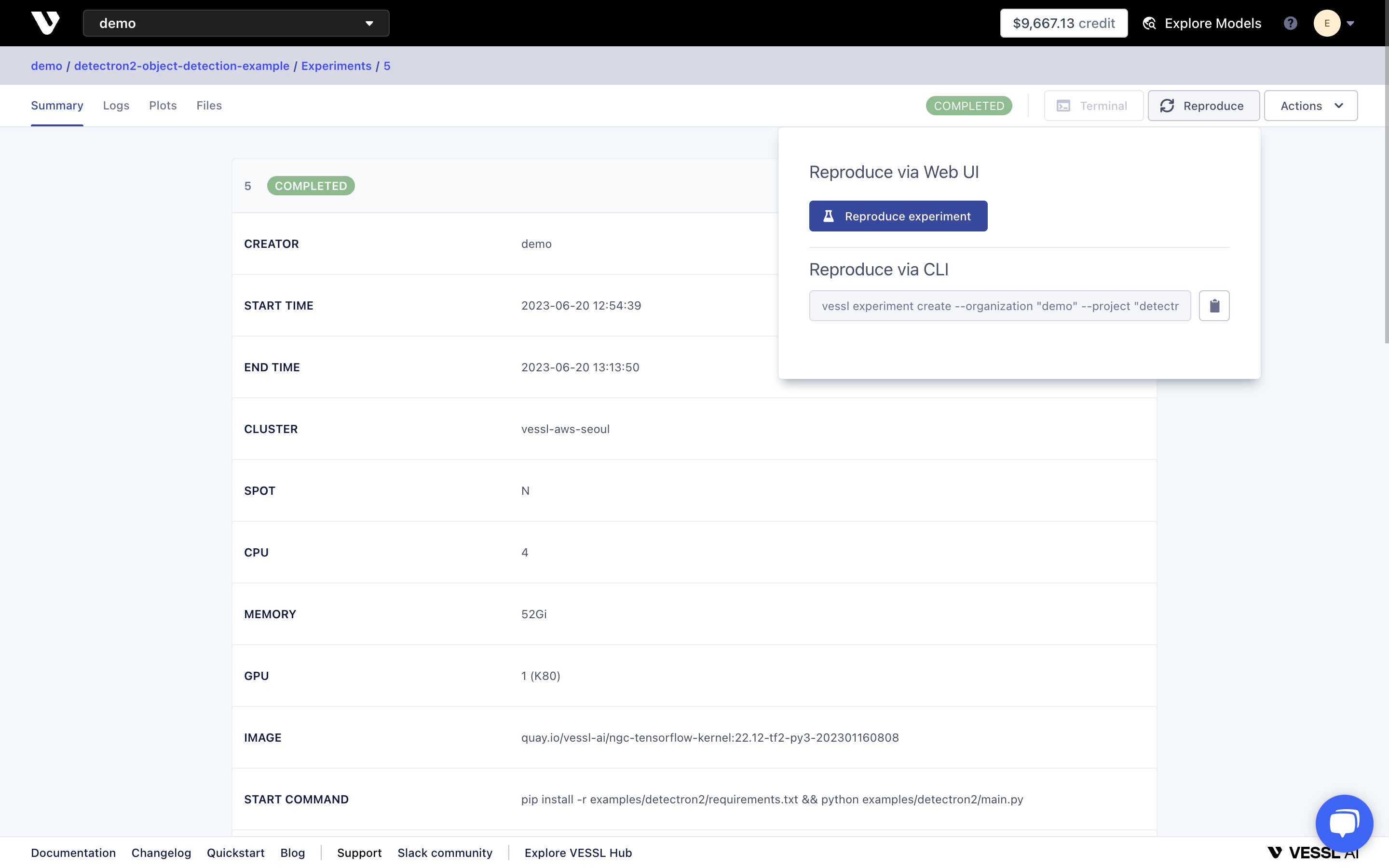
Terminating Experiments
You can stop running the experiment and delete the experiment pod.Unpushed Changes
A warning titled UNPUSHED CHANGES will appear in the experiment details if you run an experiment through CLI without pushing the local changes to GitHub. To solve this issue, download the.patch file containing git diff and apply it by running the following commands.

